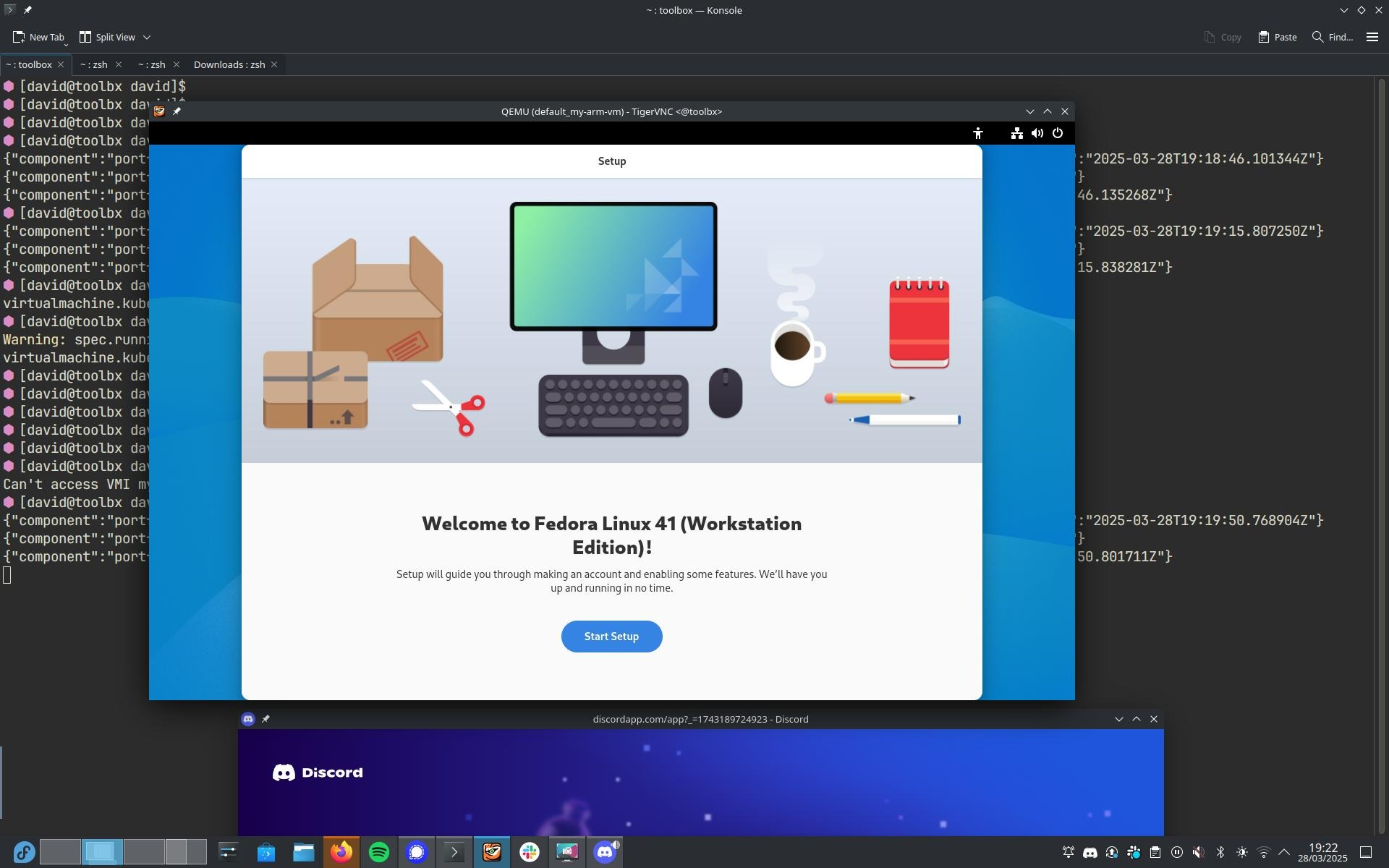In a previous post, I alluded to the use of ApplicationSets for my homelab deployments. I continue to leverage them, to the point I now have quite a number of applications managed by one:
- ArgoCD (Itself)
- Cert-Manager
- Cilium
- External-snapshotter
- Gateway API CRD’s
- Gateway API gateways
- Homepage
- Kanboard
- Kubevirt
- Longhorn
- OpenTelemetry Operator
- Sealed Secrets
- System Upgrade Controller
The problem I had, was there was no ordering, dependency management or concurrency limits, so applications would simply update as and whenever changes were pushed.
This caused a number of issues, namely:
- What if ArgoCD updates when another application is or vice-versa?
- What if Cilium updates when another application is or vice-versa?
This could cause some negative outcomes. To mitigate against this, I had a think about how I could group certain applications together, automatically.
Re-arranging the Git Repo
I decided to group applications by directory, reflecting levels of importance:
├── argocd-apps
│ ├── 00-core-infrastructure
│ ├── 01-core-services
│ ├── 02-platform-services
│ └── 03-user-workloads
The directory prefix represents the order, which I reflect in the ApplicationSet:
apiVersion: argoproj.io/v1alpha1
kind: ApplicationSet
metadata:
name: addon-applications
namespace: argocd
spec:
strategy:
type: RollingSync
rollingSync:
steps:
- matchExpressions:
- key: orderLabel
operator: In
values: ["00"]
maxUpdate: 1
- matchExpressions:
- key: orderLabel
operator: In
values: ["01"]
maxUpdate: 1
- matchExpressions:
- key: orderLabel
operator: In
values: ["02"]
- matchExpressions:
- key: orderLabel
operator: In
values: ["03"]
goTemplate: true
goTemplateOptions: ["missingkey=error"]
generators:
- git:
repoURL: 'https://github.com/David-VTUK/turing-pi-automation.git'
revision: HEAD
directories:
- path: 'argocd-apps/00-core-infrastructure/*'
- path: 'argocd-apps/01-core-services/*'
- path: 'argocd-apps/02-platform-services/*'
- path: 'argocd-apps/03-user-workloads/*'
template:
metadata:
name: '{{ .path.basename }}'
labels:
orderLabel: '{{ index (splitList "-" (index (splitList "/" .path.path) 1)) 0 }}'
The end result being
- Applications with the
orderLabel 00 (folder prefix) will apply first
- Only 1 application can update at a time, preventing conflicting apps from trying to update at the same time (for example,
Cilium and ArgoCD
- Applications with the
orderLabel 01 (folder prefix) will then apply
- Only 1 application can update at a time
- Applications with the
orderLabel 02 (folder prefix) will then apply.
- Applications with the
orderLabel 03 (folder prefix( will then apply.
Whenever I add a new application I have to decide where it sits in my hierarchy:
- Core Infrastructure (00)
- Examples:
Cilium, Longhorn
- Core Services (01)
- Examples:
ArgoCD, Cert-Manager
- Platform Services (02)
- Examples:
OpenTelemetry Operator, Sealed Secrets
- User Workloads (03)
- Examples:
Homepage, Kanboard
This also helps on the occasion I need to tear down and rebuild my homelab – dependencies are installed in the correct order.